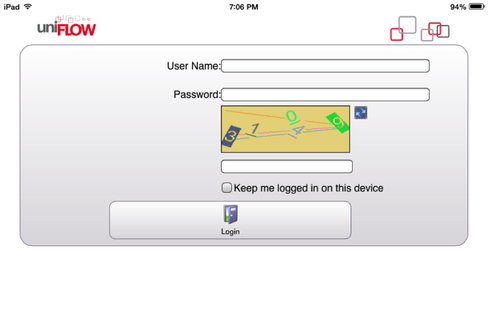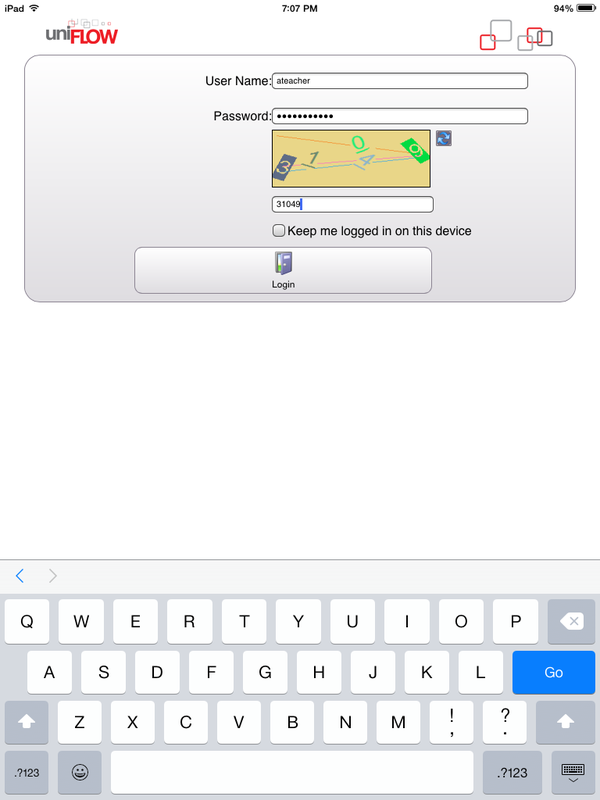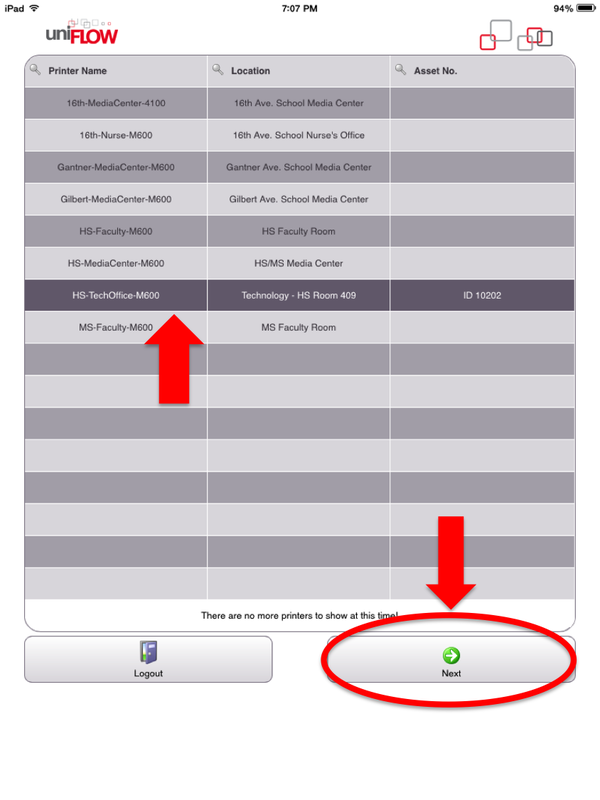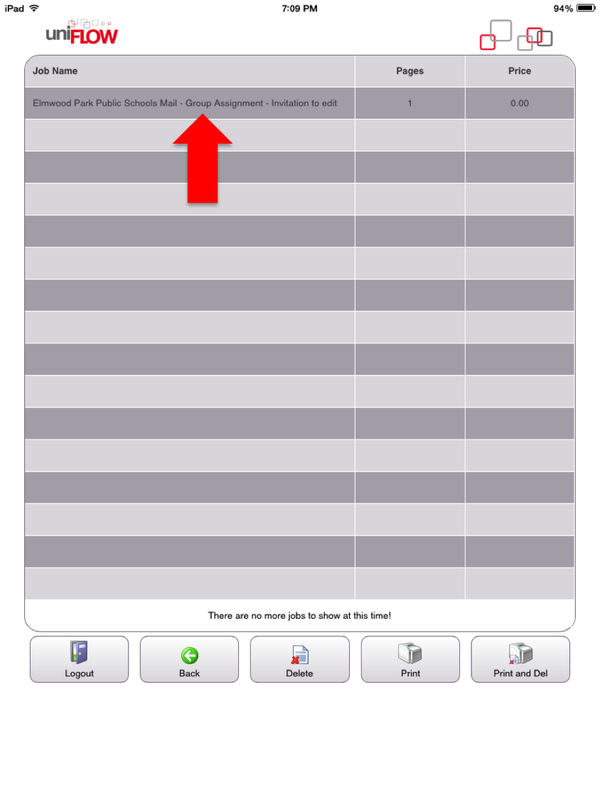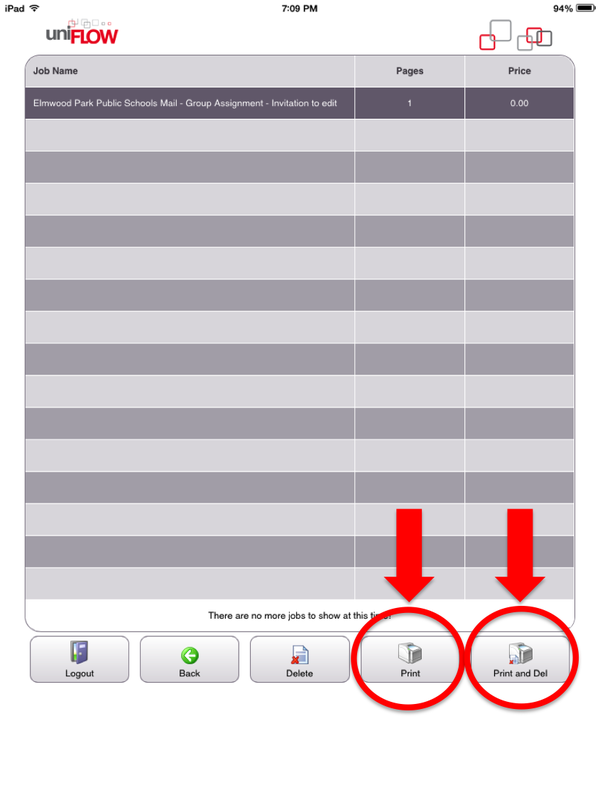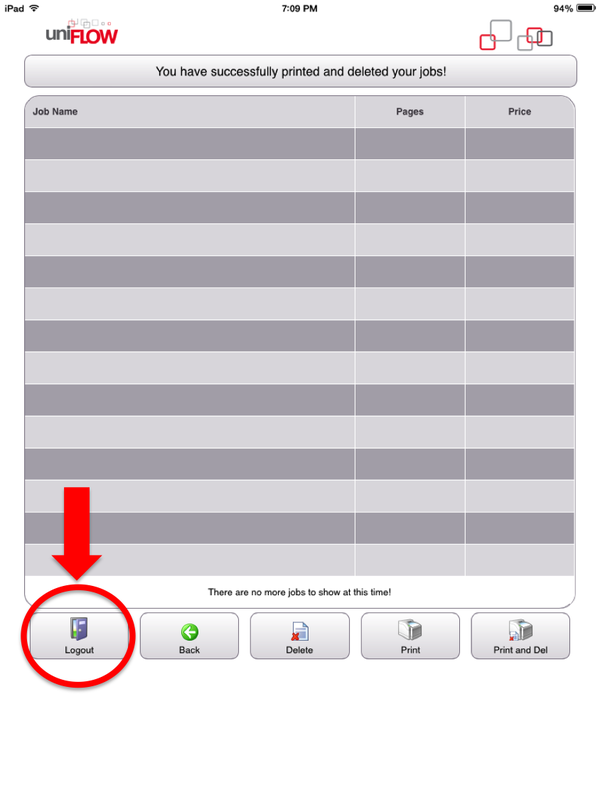Releasing Print Jobs
At designated HP Printers in the school, there will be an iPad kiosk available to allow you to release your print jobs at these machines. Currently, these are the only printers in which students are allowed to print:
HS-MediaCenter
NOTE: Students are NOT allowed to print to any other printer. Any student caught printing to a printer not on the list above will be reported and can result in disciplinary action.
The print release screen will appear on the iPad kiosk as shown below:
HS-MediaCenter
NOTE: Students are NOT allowed to print to any other printer. Any student caught printing to a printer not on the list above will be reported and can result in disciplinary action.
The print release screen will appear on the iPad kiosk as shown below:
1. On the iPad kiosk, sign in using your network (computer login) credentials.
2. Select the printer you would like to print to, then click on Next.
3. On the next screen, you will see your print job(s) in the queue. Click on the print job you would like to print.
5. Once your print job is selected, you may select Print to print your job and keep it in the queue, or Print and Del to print the file and delete it from the queue.
6. Once you have printed your job(s), please make sure to log out of your account!